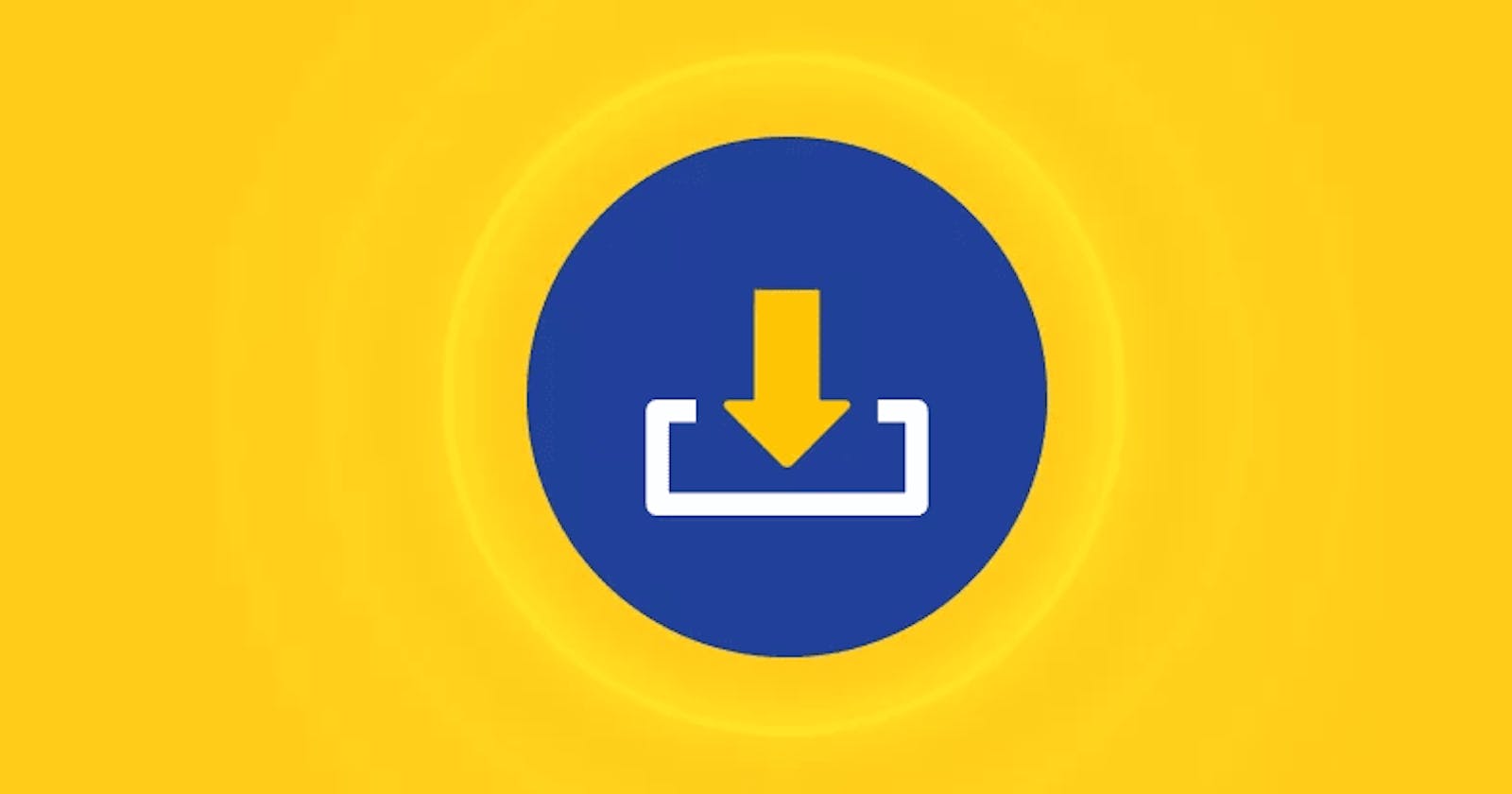Keeping project dependencies up-to-date is an essential task for any developer. New versions of dependencies are released frequently, containing bug fixes, new features, and security patches. In this tutorial, we will show you how to update project dependencies to their latest versions using Yarn, a popular package manager for Node.js.
Step 1: Check current dependencies
Before updating dependencies, it's important to know what versions your project is currently using. To do this, open your project's package.json file and look for the "dependencies" and "devDependencies" sections. These sections list the dependencies that your project is currently using.
{
"dependencies": {
"react": "^16.8.6",
"react-dom": "^16.8.6"
},
"devDependencies": {
"babel-core": "^6.26.0",
"babel-loader": "^7.1.5"
}
}
Step 2: Use the Yarn outdated command
The yarn outdated command will display a list of all dependencies that have newer versions available.
yarn outdated
This command will output a table similar to the following:
Package Current Wanted Latest Location
react 16.8.6 16.8.6 17.0.1 my-app
react-dom 16.8.6 16.8.6 17.0.1 my-app
babel-core 6.26.0 6.26.3 7.0.0 my-app
babel-loader 7.1.5 7.1.5 8.0.0 my-app
This table shows the current version of each dependency, the latest version available, and the version that Yarn wants to install by default. It also shows the location of the dependency in your project.
Step 3: Update the dependencies
To update your dependencies to their latest versions, run the following command:
yarn upgrade
This command will update all dependencies to their latest versions, as long as they satisfy the version constraints specified in your package.json file.
If you want to update only specific dependencies, you can specify them as arguments to the yarn upgrade command. For example, to update only the react and react-dom packages, run the following command:
yarn upgrade react react-dom
Step 4: Verify the update
After updating your dependencies, it's a good practice to test your project thoroughly to make sure everything still works as expected. You can also use the yarn outdated command again to verify that all your dependencies are up-to-date.
Conclusion
Updating project dependencies to their latest versions is an important task that can help you avoid security vulnerabilities, take advantage of new features, and ensure that your project is running on the latest stable versions of its dependencies. In this tutorial, we have shown you how to use Yarn to update your project dependencies to their latest versions. With these steps, you can keep your project up-to-date and running smoothly.
Important - Do note that the package updates the dependencies even if it's a major version. That could introduce breaking changes, so be careful!